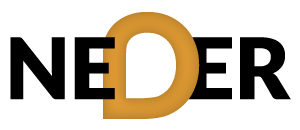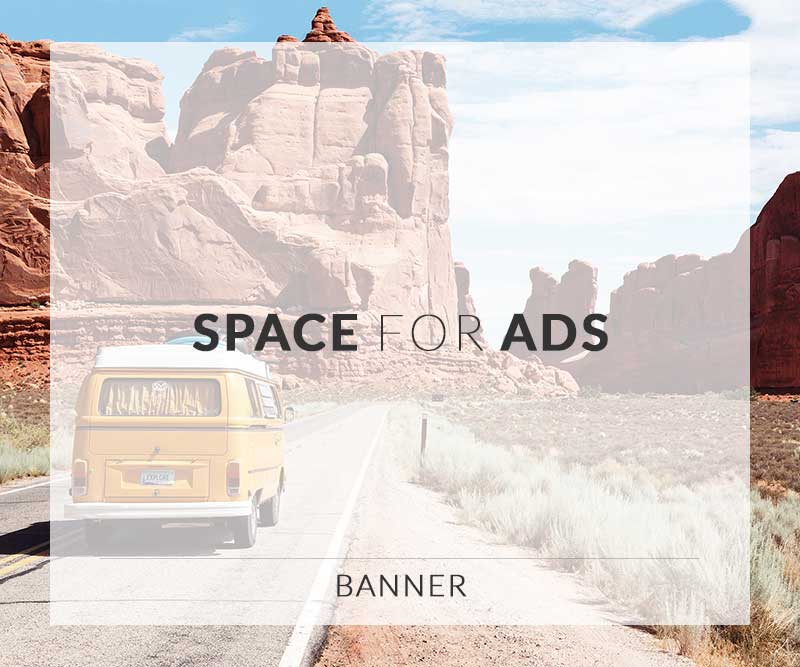Table of Contents
- Introduction
- Understanding JIRA
- Workflow Automation
- Managing Permissions
- Customization in JIRA
- Best Practices
- FAQ
- Conclusion
Introduction
In the rapidly evolving digital landscape, IT security teams face numerous challenges. With incidents of data breaches and cyber attacks on the rise, having an efficient tool to manage projects and workflows becomes imperative. One such tool that has gained immense popularity is JIRA. This robust project management software not only streamlines team collaboration but also offers advanced features for workflow automation, permission management, and extensive customization tailored for IT security needs.
Mastering JIRA can indeed transform the operational mechanisms of IT security teams. By utilizing JIRA’s capabilities effectively, teams can enhance their project management processes, ensuring that security measures are not only implemented but also continuously improved. In this blog post, we will delve into the intricacies of JIRA administration, focusing on workflow automation, permission management, and innovative customization strategies.
Understanding JIRA
For those new to JIRA, it serves as a versatile issue and project tracking tool designed specifically for agile project management. With JIRA, teams can create user stories, track issues, and manage project tasks effectively. Additionally, JIRA plays a crucial role in enhancing communication within teams, promoting transparency, and fostering a culture of collaboration.
The Importance of JIRA in IT Security
In the realm of IT security, the stakes are particularly high. Organizations must navigate an ever-complex web of compliance requirements, incident responses, and overarching governance protocols. JIRA supports these efforts by facilitating detailed tracking of security incidents, documentation of protocols, and implementation of responsive measures.
Workflow Automation
Workflow automation is one of JIRA’s standout features, enabling teams to create seamless processes that alleviate manual tasks. With automation, IT security teams can ensure that critical workflows, such as issue resolution and vulnerability management, occur promptly and efficiently.
Setting Up Automation Rules
Setting up automation rules in JIRA can be remarkably straightforward. Here’s how you can do it:
- Navigate to the project settings and select Automation.
- Select Create Rule to begin defining your automation rule.
- Choose a trigger for your automation, such as issue creation or status change.
- Define the actions that should follow the trigger, like sending alerts or transitioning issues.
- Test your rule and, if successful, Enable it.
This allows IT security teams to enhance responsiveness and agility, ensuring that security tasks are executed without unnecessary delays. For more detailed insights into Advanced JIRA Administration: Workflow Automation & Customization, check out the linked resource.
Common Automation Use Cases
When it comes to IT security, there are several common use cases for workflow automation:
- Incident Responses: Automating notifications and escalations for security incidents can vastly reduce response times.
- Vulnerability Management: Facilitating automatic updates and tracking of vulnerabilities as they are discovered.
- Reporting: Generating and distributing compliance and security reports on a regular basis.
Important Automation Tools in JIRA
Several tools within JIRA can help streamline workflow automation, including:
- JIRA Automation: This built-in feature allows creating triggers and actions according to your team’s specific needs.
- Third-Party Add-Ons: Various plugins are available on the Atlassian Marketplace that further extend JIRA’s automation capabilities.
Managing Permissions
Managing permissions effectively is vital in an IT security context. Proper permission settings ensure that sensitive data remains secure while providing team members the access they need to perform their duties.
Configuring Project Permissions
To configure project permissions in JIRA, follow these steps:
- Go to the Project settings of the specific project.
- Select Permissions from the sidebar menu.
- Edit the permission scheme to define roles such as administrators, developers, and viewers.
- Assign permissions according to the needs of each role.
By implementing a well-thought-out permission structure, IT security teams can protect sensitive data while ensuring that tasks are appropriately delegated.
Best Practices for JIRA Permissions
Here are some best practices when managing permissions in JIRA:
- Regularly review and update permissions to reflect the current team structure.
- Use permission schemes to set granular access controls.
- Implement role-based access controls to limit data access according to organizational needs.
Customization in JIRA
Customization is key to getting the most out of JIRA, especially for IT security teams that have unique workflows and requirements. JIRA offers various ways to customize your project, interface, and processes.
Custom Fields and Screens
Custom fields and screens allow teams to capture specific data relevant to IT security projects. For instance, you might introduce fields for:
- Incident severity level
- Vulnerability categories
- Compliance checks
Creating custom screens ensures that team members can focus on essential information without sifting through irrelevant data.
Integrating with Other Tools
JIRA’s flexibility also allows seamless integration with other tools used in IT security. For example:
- Integrate with security incident response tools for instant updates.
- Connect with vulnerability scanning software to automatically create issues within JIRA.
- Set up integration with monitoring tools for real-time alerts about security incidents.
Customizing Agile Boards
Agile boards in JIRA provide a visual representation of your team’s work. Customizing these boards with relevant metrics can enhance productivity. For example, IT security teams might track:
- Average resolution time for incidents
- Number of open vulnerabilities
- Status of compliance audits
Best Practices for JIRA Customization
To get the most out of your JIRA customizations, keep these best practices in mind:
- Engage your team in the customization process to ensure that the platform meets users’ needs.
- Regularly gather feedback on existing customizations and be open to making adjustments.
- Evaluate the effectiveness of integrations and new features periodically.
For an advanced framework on enhancing security through JIRA customization, you may find insightful resources at this link.
FAQ
What is the importance of automation in JIRA for IT Security teams?
Automation helps to streamline processes and eliminate manual tasks, making the team more responsive and efficient in dealing with security incidents.
How do I set up permissions for my JIRA project?
To set up permissions, navigate to the project settings, select permissions, and define the roles and access levels for various team members.
Can I integrate JIRA with other security tools?
Yes, JIRA allows integration with multiple third-party security tools to enhance its functionality and facilitate better project management.
Conclusion
Mastering JIRA as part of your IT security strategy is crucial in today’s increasingly complex digital environment. By effectively leveraging workflow automation, managing permissions proficiently, and customizing your JIRA setup to fit your unique needs, your security team can operate more efficiently and securely.
Ultimately, the combination of JIRA’s capabilities and best practices will empower IT security teams to enhance their risk management and incident response processes. Start your journey to mastering JIRA and discover the myriad ways it can support your team in safeguarding organizational assets.
For more insights on utilizing JIRA for IT security, explore additional resources such as:
Mastering JIRA for IT Security Teams, Leveraging JIRA for Better IT Security, and Streamlining Workflows in JIRA for Security.