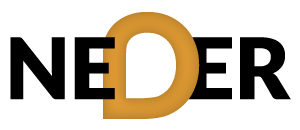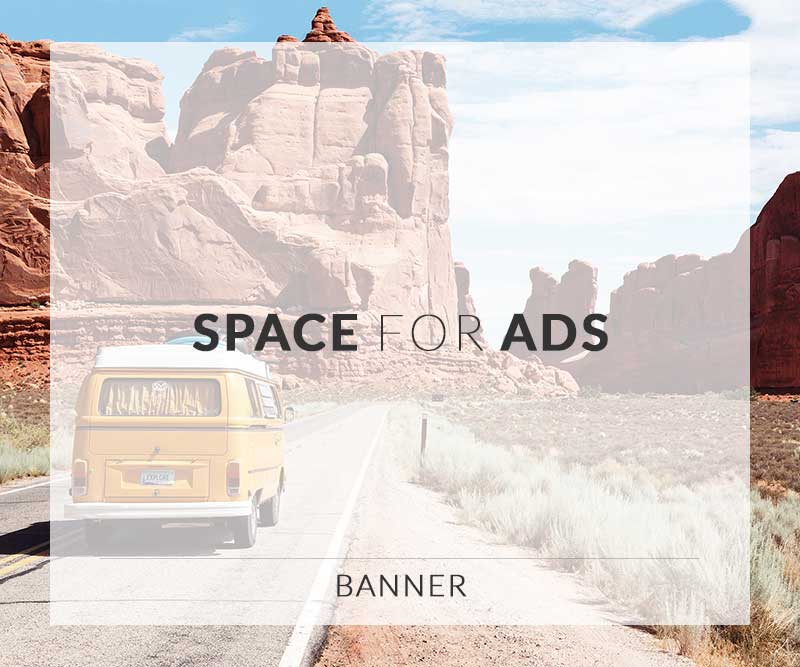Table of Contents
- Introduction
- Understanding Power BI
- Key Features of Power BI
- Data Visualization with Power BI
- Creating Reports and Dashboards
- Data Analysis Techniques
- Benefits of Using Power BI
- Best Practices for Power BI
- FAQ
- Conclusion
Introduction
In today’s data-driven world, the ability to transform raw data into actionable insights is essential for making informed decisions. To achieve this, powerful tools like Power BI come into play. By harnessing the capabilities of Power BI, anyone can effectively navigate through vast datasets and uncover trends, patterns, and insights that were previously hidden. This journey will explore some key techniques that can unlock the full potential of Power BI and elevate your data analytics skills.
Understanding Power BI
Power BI is a powerful business analytics tool developed by Microsoft. It enables users to visualize their data and share insights across their organization, or embed them in apps or websites. With Power BI, individuals and teams can create interactive reports and dashboards that provide real-time data analysis. Understanding its functionalities is the first step toward mastering the art of data analytics.
Power BI Components
Power BI comprises various components, including:
- Power BI Desktop: The primary authoring and publishing tool for Power BI reports.
- Power BI Service: An online SaaS (Software as a Service) platform to share, collaborate, and manage reports and dashboards.
- Power BI Mobile: Apps for iOS and Android that offer access to reports and dashboards on the go.
- Power BI Gateway: A bridge that allows for data transfer between on-premises data sources and Power BI cloud services.
- Power BI Report Server: An on-premises solution for hosting Power BI reports.
Key Features of Power BI
Power BI stands out as a business intelligence tool due to its range of features tailored for data analysis:
- Interactive Visualizations: Users can create a multitude of visualizations—charts, graphs, maps, etc.—to represent data meaningfully.
- Natural Language Queries: Power BI allows users to ask questions about their data in natural language, providing a user-friendly experience.
- Data Connectivity: It connects to a wide variety of data sources, from databases to cloud services, enabling comprehensive data analysis.
- Real-time Dashboards: Users can create dashboards that update in real-time, providing current insights into business operations.
- Customizable Reports: The platform allows for the customization of reports, enabling businesses to tailor their analytics to specific needs.
Data Visualization with Power BI
Effective data visualization speaks louder than piles of raw data. Through well-designed visual representations, insights can be communicated more clearly and persuasively.
Importance of Data Visualization
Data visualization brings numerous benefits, including:
- Enhanced understanding of trends and patterns.
- Immediate access to insights and performance metrics.
- Facilitated communication of insights to diverse audiences.
Creating Effective Visuals
When crafting visuals in Power BI, consider the following tips:
- Choose the Right Visual: Depending on the data type, certain visuals may be more appropriate than others.
- Keep It Simple: Over-complicating visuals can confuse viewers; aim for clarity.
- Use Color Wisely: Colors can highlight significant data points, but too many can be distracting.
Creating Reports and Dashboards
After understanding the fundamentals, the next step is creating insightful reports and dashboards in Power BI. This process involves combining various data visualizations into a coherent narrative that facilitates decision-making.
Steps to Create a Report
- Import Data: Begin by importing your data into Power BI, either from files, databases, or online services.
- Transform Data: Use Power Query to clean and transform the data as needed.
- Create Visualizations: Drag and drop fields into the report canvas to create your desired visuals.
- Arrange the Report: Organize the visuals logically, ensuring they tell a clear story.
- Publish and Share: Once satisfied, publish your report to the Power BI service where it can be shared with relevant stakeholders.
Data Analysis Techniques
Once reports and dashboards are set up, it’s critical to harness specific techniques and features within Power BI to maximize insights derived from the data.
DAX and Power Query
DAX (Data Analysis Expressions) is a powerful formula language that enables users to create custom calculations in Power BI. Additionally, Power Query allows users to connect, combine, and refine data for better analytical outcomes.
Analyzing Trends and Patterns
By leveraging advanced analytics features in Power BI, users can identify trends and patterns within the data. Techniques such as forecasting, clustering, and trend analysis enhance the understanding of data.
Benefits of Using Power BI
The advantages of using Power BI are vast and multifaceted. From increased efficiency to improved decision-making capabilities, this tool is an asset for anyone involved in data analysis.
Enhanced Collaboration
Power BI promotes enhanced collaboration within teams. Users can share insights and reports, enabling collective decision-making based on cohesive data storytelling.
Cost-Effectiveness
Compared to other business intelligence tools, Power BI offers a cost-effective solution without compromising on features and functionality.
Best Practices for Power BI
While using Power BI, adhering to best practices can improve the overall effectiveness of your analytical efforts:
- Data Governance: Ensure data quality and reliability by establishing data governance protocols.
- Regular Updates: Regularly update your reports and dashboards to reflect the most current data and relevant insights.
- User Training: Train users to understand the functionalities of Power BI to fully leverage its capabilities.
FAQ
Q: What is Power BI?
A: Power BI is a business analytics tool developed by Microsoft that visualizes data and shares insights across organizations.
Q: How can I improve my Power BI skills?
A: Engaging in resources like the Data Analytics Certification: Power BI training Course, practicing regularly, and exploring online communities can significantly enhance your skills.
Q: What data sources can I connect to Power BI?
A: Power BI supports various data sources including Excel, SQL databases, Azure services, and more.
Conclusion
Mastering Power BI techniques can dramatically elevate your data analytics capabilities. By leveraging its features, creating impactful visualizations, and employing effective analysis techniques, professionals can unlock valuable insights that drive business success. Start exploring the world of Power BI today, and transform how you perceive data.
For further resources, consider reading about Unlocking Insights with Power BI Techniques, or Transforming Data into Decisions with Power BI. Explore the potential of harnessing data visualization and discover the essential tools for analysts. Gain insights into enhanced data storytelling and maximize your data’s value with Power BI. You can also explore innovative data solutions, unleash your potential with Data Analytics: Unleashing Power BI Potential, and get a glimpse of the future of analytics. Dive into advanced features and see how to harness Power BI for data-driven decisions. Also learn about backup processes important for maintaining data integrity in your analytics journey.