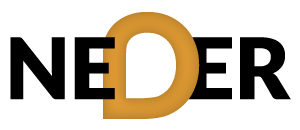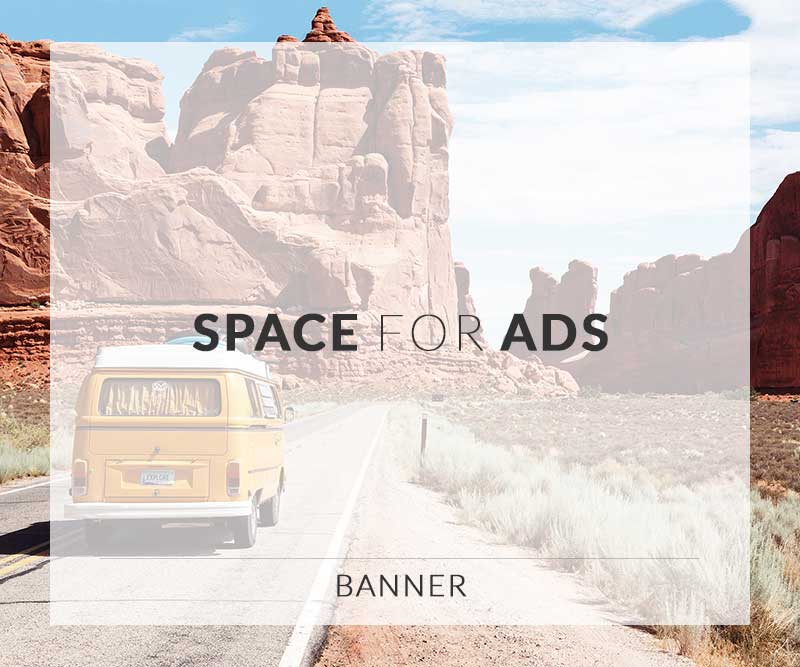Table of Contents
- Introduction
- Understanding Grafana
- Installation and Setup
- Best Practices for Monitoring
- Visualizing Data with Grafana
- Advanced Features of Grafana
- Common Issues and Troubleshooting
- FAQ
- Conclusion
Introduction
Grafana has emerged as one of the most powerful tools for monitoring data in a visually appealing way. It transforms raw data into meaningful insights, allowing users to create dashboards that effectively display metrics. In various fields, especially within maintenance and engineering, mastering Grafana not only enhances monitoring capabilities but also improves decision-making processes. Whether you are just starting out or looking to refine your skills, understanding best practices with Grafana is vital.
Understanding Grafana
Grafana is an open-source platform designed for data visualization and monitoring of metrics. Organizations utilize Grafana to gather data from numerous sources, enabling them to create interactive charts, graphs, and alerts. By using Grafana, teams can not only track performance but also visualize trends over time.
This powerful tool integrates with various data sources such as Prometheus, InfluxDB, and Graphite, which provides flexibility in how data is collected and displayed. Thus, mastering Grafana allows users to customize their monitoring experience catered specifically to their needs.
What Makes Grafana Stand Out?
- Customizable Dashboards: Users can create dashboards tailored to meet their specific requirements, including different visualizations that highlight key metrics.
- Real-time Monitoring: Grafana provides real-time data monitoring, which allows organizations to respond quickly to potential issues.
- Alerting Features: Users can set up alerts that notify them when certain conditions in the data arise, making proactive management possible.
- Compatibility: Grafana supports various plugins and integrations, enhancing its usability across different platforms.
Installation and Setup
Installing Grafana is straightforward and can usually be accomplished within a few minutes. Here is a step-by-step guide:
Step 1: Download Grafana
Go to the official Grafana download page. Here, you can choose the version appropriate for your operating system.
Step 2: Install Grafana
Follow the installation instructions provided for your chosen operating system. Whether you’re using Windows, macOS, or a Linux distribution, you will find specific guidelines laid out clearly.
Step 3: Start the Grafana Server
Once installed, start the Grafana server and navigate to http://localhost:3000 in a web browser. You can now begin configuring your instance.
Step 4: Adding Data Sources
From the dashboard, you can add various data sources to gather metrics essential for monitoring. Grafana supports multiple data sources, allowing you to choose one that best fits your needs.
Best Practices for Monitoring
To get the most out of Grafana, following best practices is crucial.
Define Your Key Metrics
Before setting up your dashboards, identify the key metrics that matter to your organization. Whether it is server uptime, API response times, or database performance, focusing on crucial data will streamline your monitoring efforts.
Organize Dashboards Logically
When you create dashboards in Grafana, arrange them in a way that reflects your organization’s structure. Group related metrics together; for instance, keep all network performance metrics in one dashboard and all application metrics in another.
Use Annotations
Annotations allow you to highlight specific events or incidents on your graphs. By using annotations, you can provide context to metrics, which helps in understanding performance fluctuations.
Optimize Queries
Optimizing data queries is essential for enhancing performance. Poorly written queries can slow down dashboard loading times significantly. Familiarizing yourself with query optimization techniques will ensure your dashboards update swiftly.
Visualizing Data with Grafana
Grafana allows you to create a variety of visualizations to aid in data interpretation. Some common visualization types include:
Graphs
Graphs are ideal for displaying continuous data points over time. They can show trends that help teams identify potential problems before they escalate.
Tables
Using tables can be helpful for displaying large sets of metrics in an organized manner. Tables are particularly useful for tracking multiple servers or applications quickly.
Heatmaps
Heatmaps provide a visual representation of data density, allowing users to see patterns and anomalies quickly. They are particularly helpful in identifying usage patterns over time.
Advanced Features of Grafana
Once you’re comfortable with the basics, explore Grafana’s advanced features to enhance your monitoring capabilities:
Data Transformations
Grafana offers data transformation capabilities enabling users to manipulate data before visualization. With transformations, you can change metrics’ formats, filter data, and create calculated fields, which adds a higher level of customization to dashboards.
Alerting Mechanisms
Setting alerts based on thresholds or trends is crucial for proactive monitoring. Grafana’s alerting features let users customize alerts that notify team members via email, Slack, or other communication tools whenever important metrics reach a predefined limit.
Variables
Variables allow users to create dynamic dashboards. By using variables, you can switch between different data sources without needing to rewrite queries, enhancing dashboard versatility.
Common Issues and Troubleshooting
As with any software, users may encounter challenges while using Grafana. Below are common issues along with suggested solutions:
Dashboard Not Loading
If a dashboard doesn’t load, check for browser compatibility and network connectivity. Also, ensure that the Grafana server is up and running, and the data source connection is properly configured.
Missing Data
When data isn’t displaying as expected, verify that your queries are accurate and that the data source is operational. Additionally, ensure that the necessary permissions are in place for Grafana to access the data.
High Latency
If you experience slow performance, examine your queries for optimization opportunities. Reducing the time range, aggregating data points, and limiting displayed metrics can significantly enhance response times.
FAQ
What is Grafana?
Grafana is an open-source platform that specializes in data visualization and monitoring. It enables users to create customized dashboards that display comprehensive metrics and performance data.
Can Grafana be used for real-time monitoring?
Yes, Grafana supports real-time monitoring, making it possible for users to visualize data as it is being collected.
What type of data sources can Grafana connect to?
Grafana can connect to various data sources, including Prometheus, InfluxDB, Graphite, and many more, giving users flexibility in their monitoring setups.
Are there any resources for advanced Grafana techniques?
Absolutely! For additional insights on optimizing Grafana usage, consider exploring the following helpful articles: Unlocking Grafana: Best Practices for Monitoring, Grafana Monitoring Tips for Enhanced Performance, and Essential Techniques for Grafana Monitoring Success.
How does Grafana enhance server health monitoring?
Grafana enhances server health monitoring by visualizing various metrics, such as CPU usage, memory consumption, and network traffic. For more about server health metrics, check out Understanding Metrics for Server Health Monitoring.
Conclusion
Mastering Grafana for monitoring requires understanding its functionalities, best practices, and how to leverage its advanced features. With the ability to create personalized dashboards, visualize data trends, and receive real-time alerts, Grafana emerges as an invaluable tool for maintenance and engineering professionals. As you embark on this journey, consider guidance from resources like Master Grafana Monitoring: Complete Tool Training & Setup Course that offers deeper insights into optimizing your Grafana experience.
For further enhancement of your Grafana skills, explore articles such as Power Your Data Visualization with Grafana Insights, Transform Data into Actionable Insights with Grafana, and Boost Your Monitoring Efficiency Using Grafana Tools. By continuously enhancing your skills and knowledge, you can fully unlock the potential of Grafana for effective monitoring solutions.